How 'low power mode' can cut your iPhone's global roaming costs
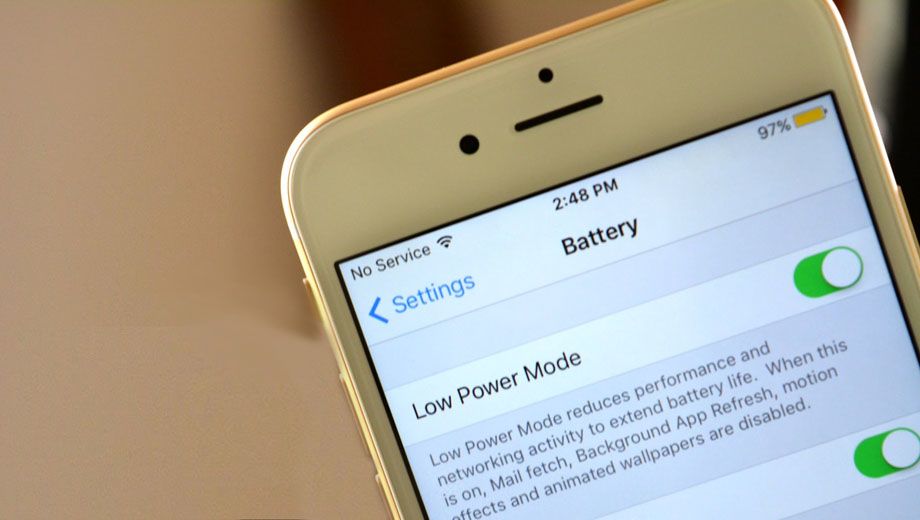
TRAVEL TIP | Apple’s ‘low power mode’ on newer iPhones running iOS 9 is of course a great way to extend your phone’s battery life when out and about, but for business travellers, flicking it on while abroad can shave many megabytes – and therefore, dollars – from your international roaming bill.
That’s because low power mode does its job by switching off background features that chew into your data such as fetching or retrieving new emails, downloading app updates and refreshing the content of your existing apps like Facebook, Twitter and TripIt.
If you’re not actively using your data connection you should still toggle it off – also covered below – but by following these few simple steps you’ll be able to jump online to order an Uber, find directions with Google Maps or send a quick email while keeping your data usage at a minimum.
How to turn on iPhone low power mode
Low power mode is incredibly easy to find: just open the Settings app, look for the battery option…
… and it’s the first thing you’ll encounter at the very top:
Tap the switch to activate it, which turns your battery bar yellow as a reminder that it’s enabled:
It’ll stay switched on until your iPhone is plugged into a charger or a portable charging case is activated, after which it’s automatically disabled once your phone has a decent battery charge: so remember to reactivate it if necessary!
Extra iPhone settings to cut data roaming
When your phone is sitting idle in your pocket or handbag, consider disabling data roaming completely – just in case low power mode becomes disabled or certain apps disregard the setting – as you can always switch it back on when you need connectivity.
Still within the Settings app, click Mobile at the top…
… then toggle ‘data roaming’ to off:
You can leave ‘mobile data’ enabled so that you’re automatically reconnected with your home network on returning to Australia, and for good measure, consider switching off 4G data while you’re there.
That pushes your phone onto the slower 3G, EDGE or 2G networks which limits how much data you can burn in the same amount of time, and can be easily restored to 4G when you get back home.
Also, scroll to the bottom of the same Mobile options page and switch Wi-Fi Assist off:
Designed to increase your browsing speeds when connected to snail-paced Wi-Fi, the setting calls into use your mobile data connection to get things done faster – but as the screen continues to show the Wi-Fi icon, rather than 3G or 4G, you could end up with a gigantic roaming bill without even knowing it.
Also read: Apple's hidden iPhone setting could hammer your data usage
Follow Australian Business Traveller on Twitter – we're @AusBT






Qantas - Qantas Frequent Flyer
21 Aug 2014
Total posts 501
If you also go into your Settings - Privacy - System Services, there you will see a bunch of crap that is on by default such as Frequent Locations, Location Sharing, Popular Near Me, Routing & Traffic, etc. - whom all provide barely any functionality and suck your baterry in the meantime + they keep tracking where you go; creepy!
I've turned off all of them on my iDevice and it works just the same as before and my iPhone now lasts for a few more hours which might be useful to all you frequent travellers out there.
Qantas - Qantas Frequent Flyer
21 Aug 2014
Total posts 501
P.S. I've also restricted Background Refresh to most apps so that might be netting the few hours, but I am sure turning off all those tracking features will help.
Qantas - Qantas Frequent Flyer
04 Jun 2015
Total posts 70
There are also some apps which have settings within the app to restrict data usage, ie snapchat you can set to travel mode so it wont download storys.
I also go through my apps one by one and toggle them on or off in the mobile data menu, ive found this saves quite alot but does take a little time.
Im always annoyed how much data "system services" uses on the iphone, any tips on reducing this further would be great.
Qantas - Qantas Frequent Flyer
02 Jul 2011
Total posts 1375
For the Android users among us (which seems to be a minority) most builds have a Settings - Data Usage section
Turning Auto-sync data to off; and
Turning Restrict background data to on
will accomplish much of the same
(albeit thanks to the number of alterations and skins on Android phones this may vary from model to model)
Also ensuring Google Play is set to update over Wifi only is a smart choice
Hi Guest, join in the discussion on How 'low power mode' can cut your iPhone's global roaming costs