Top 5 ways to boost your Android smartphone's battery life

Keep your Android smartphone running through the longest working day with these five tips to extend its battery life between recharges, courtesy of the experts at Ausdroid.net – Australia's leading site for Android enthusiasts.
1. Lower the brightness of the display
One of a smartphone's the biggest power drains is its display, so dial that screen down to a more modest brightness setting (or flick the switch to 'Automatic').
If you’re not using your phone for extended periods of time, the lowest brigtness setting is best idea.
If you’re regularly pulling it out of your pocket and in a well-lit area, leave the phone to adjust its brightness accordingly so that it chooses the best (and most efficient) setting for you.
To access the display brightness setting: Settings > Display > Brightness
2. Disable 3G / 2G only
Just being connected to your carrier’s 3G network chews up more power than on the older 2G networks.
Yes, 2G is frustratingly slower than 3G, although in a pinch you can still get your emails pushed to you (if syncing is switched on). But at least you'll still be able to make and take phone calls and text messages until you can get to a charger.
To access mobile data settings: Settings > (Wireless & Networks) More… > Mobile Networks
3. Switch off GPS
GPS is not a vital function unless you’re using Google Maps to find your way around, or checking into social networks services like Foursquare or Facebook Places. And your phone can still get a (very) rough idea of your location just using WiFi.
Turning it GPS will make a noticeable difference to battery life. And to squeeze our that little bit more, switch off Wi-Fi and mobile network location functionality.
To access the GPS and location settings: Settings > Location services
4. Turn off automatic account syncing
Another of Android's big battery eaters is background syncing of various online services to your smartphone.
You can choose to either switch syncing off on all your attached services, or you can simply switch off the ones that aren’t extremely important to stretch the battery that little bit more.
To access syncing options: Settings > Accounts & sync
5. Disable WiFi when phone is asleep
WiFi is typically ione of the first settings you disable to keep a smartphone running a little longer.
Thankfully Android has a built-in option to turn off WiFi when your phone drops to sleep – that is, when the screen is turned off for an extended period of time. When this happens the phone will fall back to 3G data (unless you've that switched off as listed above).
To access Wi-Fi settings: Settings > Wi-Fi > Advanced
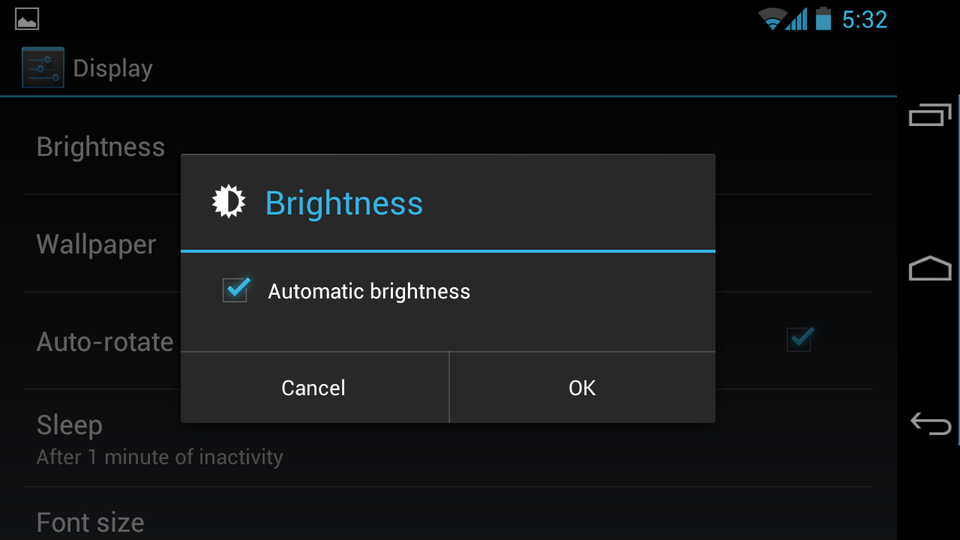
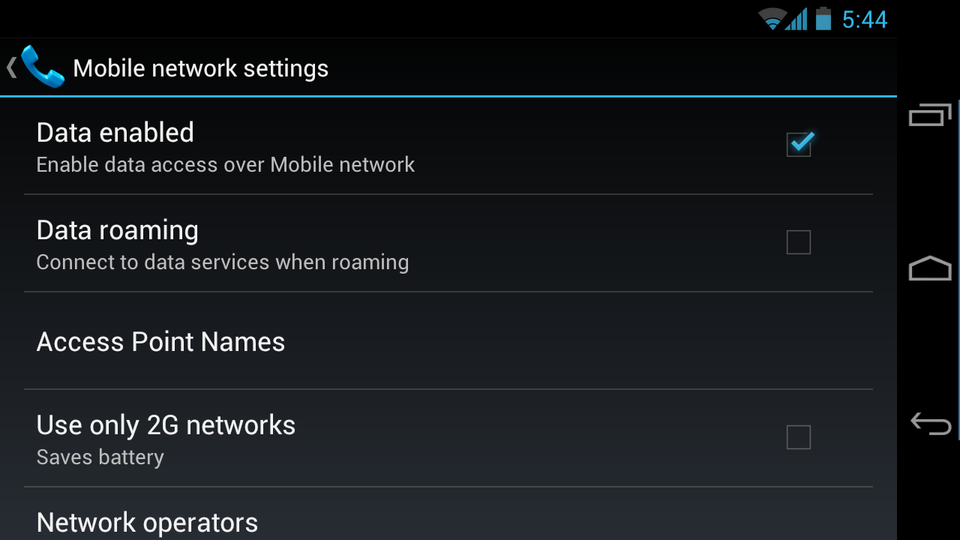
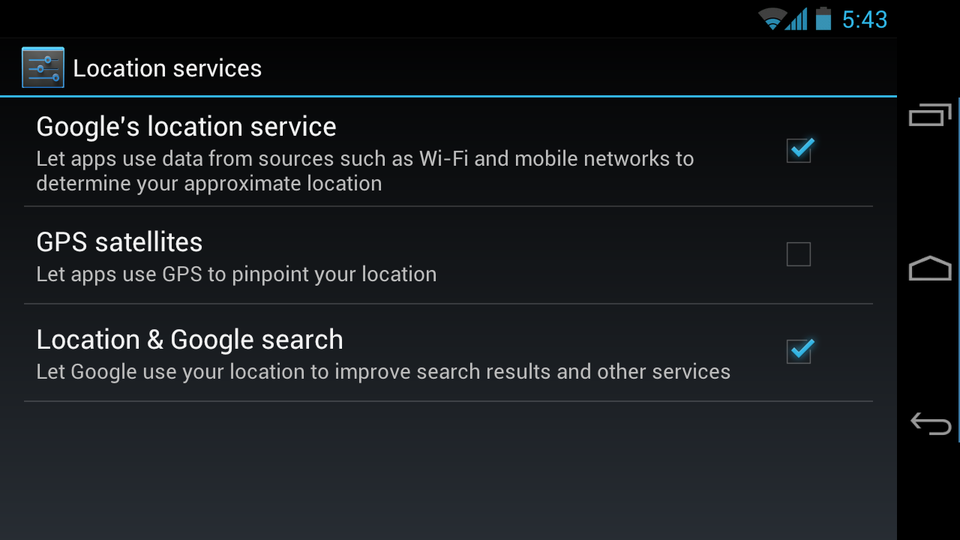
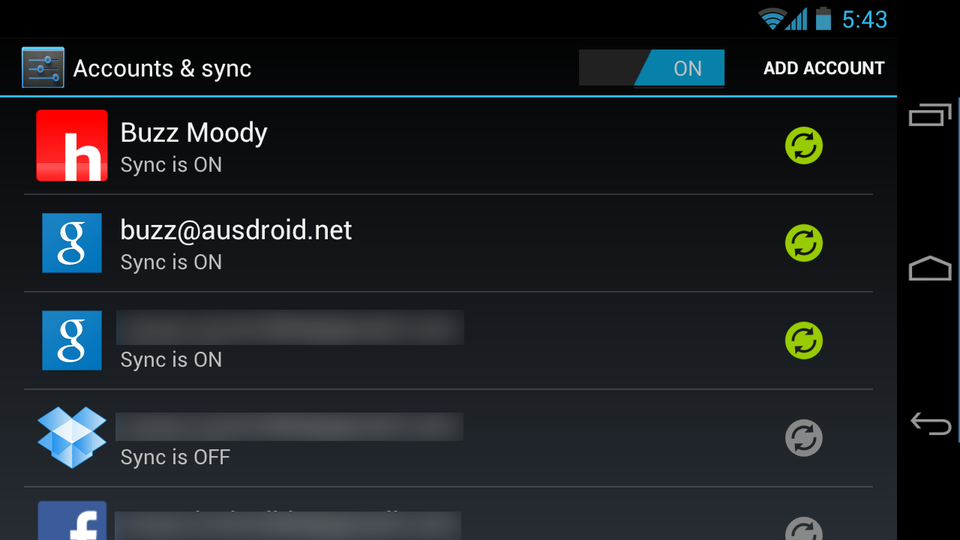
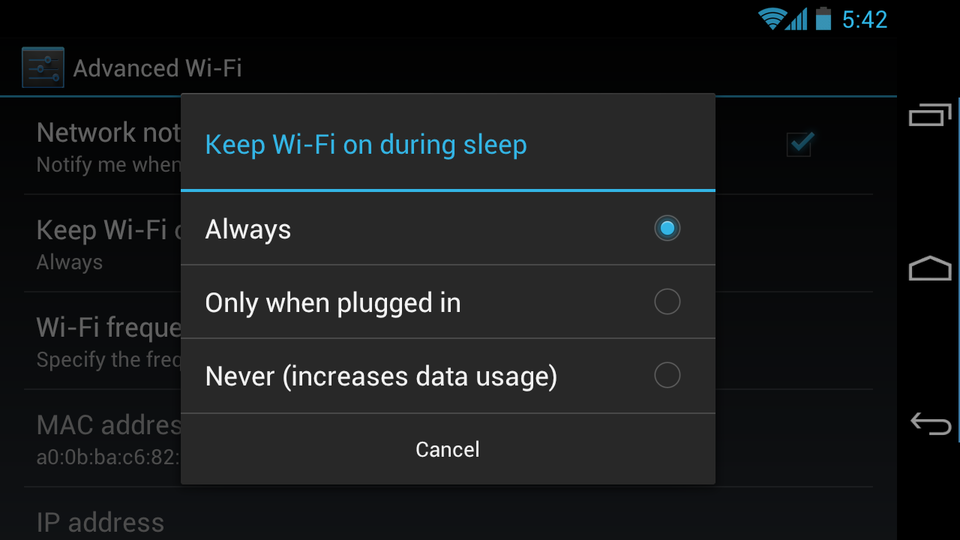

Hi Guest, join in the discussion on Top 5 ways to boost your Android smartphone's battery life